
Содержание руководства:
1. Описание компонентов;
2. Настройка принтера;
3. Материалы для печати;
4. Идет печать;
5. Драйверы;
6. Печать по Wi-Fi;
7. Кнопки и индикаторы;
8. Обслуживание устройства;
9. Устранение неисправностей;
10. Конфигурации принтера (ВЕБ-страница);
11. Приложение.
Скачать руководство
Все материалы на сайте представлены исключительно для ознакомления. Все торговые марки и права на публикуемые материалы принадлежат их владельцам.
All materials on the site are presented solely for information. All trademarks and copyrights in the published materials belong to their respective owners.

User Guide
Guide to Components
Setting up the Printer
Print Media
Printing
Copying
Scanning
Drivers
Print Over Wi-Fi
Keys and Indicators
Machine Maintenance
Troubleshooting
Printer Configurations (WEB page)
Appendix
For safe and correct use, be sure to read Safety Information before using the machine.

TABLE OF CONTENTS |
|
|
How to Read the Manual……………………………………………………………………………………………………………….. |
3 |
|
Important Safety Instructions ……………………………………………………………………………………. |
5 |
|
Important Safety Instructions ……………………………………………………………………………………. |
8 |
|
ENERGY STAR Program……………………………………………………………………………………………………………….. |
10 |
1.Guide to Components
2.Setting up the Printer
|
Opening the Paper Feed………………………………………………………………………………………………………………. |
13 |
|
|
Loading Paper……………………………………………………………………………………………………………………………… |
14 |
|
|
Connecting the Printer to a Power Socket……………………………………………………………………………………… |
16 |
|
|
Starting the Printer……………………………………………………………………………………………………………………….. |
17 |
|
|
Installing Printer Drivers and “RICOH Printer” Software……………………………………………………………….. |
18 |
|
|
Printing a Test Page………………………………………………………………………………………………………………………. |
2 5 |
|
|
Printing a Configuration Page………………………………………………………………………………………………………. |
26 |
|
|
3. |
Print Media |
|
|
Supported Paper………………………………………………………………………………………………………………………….. |
2 7 |
|
|
Non-Recommended Paper Types…………………………………………………………………………………………………. |
28 |
|
|
Print Area…………………………………………………………………………………………………………………………………….. |
2 9 |
|
|
4. |
Printing |
|
|
Print Jobs……………………………………………………………………………………………………………………………………… |
3 0 |
|
|
Canceling Print Jobs…………………………………………………………………………………………………………………….. |
32 |
|
|
5. |
Copying |
|
|
Placing Originals…………………………………………………………………………………………………………………………. |
3 4 |
|
|
Basic Copying……………………………………………………………………………………………………………………………… |
36 |
|
|
Copying Both sides of an ID Card onto one side of Paper…………………………………………………………….. |
38 |
|
|
Canceling a Copying…………………………………………………………………………………………………………………… |
41 |
|
|
6. |
Scanning |
|
|
Scanning with a PC……………………………………………………………………………………………………………………… |
42 |
|
|
7. |
Drivers |
|
|
Supported System Environment…………………………………………………………………………………………………….. |
4 8 |
1
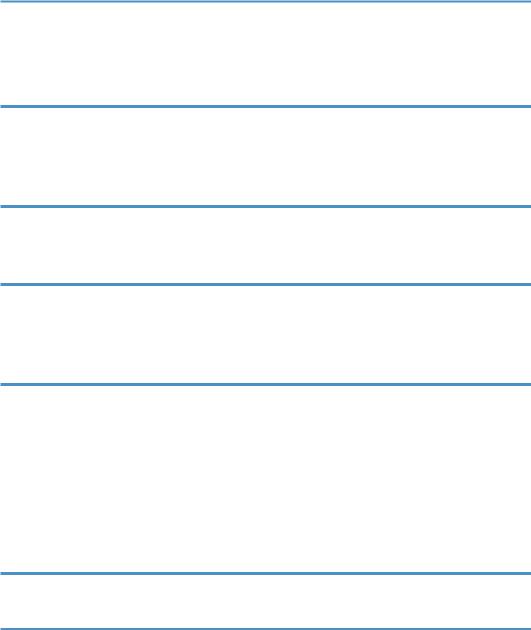
|
Drivers Used in Windows……………………………………………………………………………………………………………… |
49 |
|
Drivers Used in Mac…………………………………………………………………………………………………………………….. |
62 |
|
8. Print Over Wi-Fi |
|
|
Wi-Fi Configuration and Installation…………………………………………………………………………………………….. |
6 6 |
|
Installation of Wireless Driver Program in Mac OS System……………………………………………………………. |
73 |
|
Print over Wi-Fi……………………………………………………………………………………………………………………………. |
78 |
|
9. Keys and Indicators |
|
|
Introduction…………………………………………………………………………………………………………………………………. |
79 |
|
LED Indicator and Status Description……………………………………………………………………………………………. |
8 0 |
|
10. Machine Maintenance |
|
|
Maintaining the Toner Cartridge………………………………………………………………………………………………….. |
8 5 |
|
Replacing the Toner Cartridge……………………………………………………………………………………………………… |
87 |
|
Cleaning the Printer……………………………………………………………………………………………………………………… |
89 |
|
11. Troubleshooting |
|
|
FAQs……………………………………………………………………………………………………………………………………………. |
91 |
|
Paper Feed Problems……………………………………………………………………………………………………………………. |
9 2 |
|
Removing Paper Jams…………………………………………………………………………………………………………………… |
9 3 |
|
Print Quality Problems………………………………………………………………………………………………………………… |
101 |
|
Printing Problems………………………………………………………………………………………………………………………. |
102 |
|
Scanning Problems……………………………………………………………………………………………………………………. |
104 |
|
LED Indicator Status for Errors and Operation Guide…………………………………………………………………. |
105 |
|
12.Printer Configurations (WEB page) |
|
|
Overview………………………………………………………………………………………………………………………………….. |
106 |
|
13. Appendix |
|
|
Precautions about Toner…………………………………………………………………………………………………………….. |
109 |
|
Moving and Transporting the Machine……………………………………………………………………………………….. |
110 |
|
Toner Cartridge………………………………………………………………………………………………………………………….. |
111 |
|
Specifications of the Machine…………………………………………………………………………………………………….. |
112 |
|
Trademark………………………………………………………………………………………………………………………………….. |
115 |
2

How to Read the Manual
Symbols Used in the Manual
The symbols used in this manual have the following meanings.
Indicates an explanation containing points to pay attention to when operating the software, restrictions, or other information. Be sure to read the explanation.
Indicates an explanation containing information that is useful to know, a supplementary operating procedure, or other information.
Indicates reference information that may be helpful. [ ]
Indicates a screen item or button name.


Differences in the functions of Region A and Region B models are indicated by two symbols. Read the information indicated by the symbol that corresponds to the region of the model you are using.
Introduction
This manual contains detailed instructions and notes on the operation and use of this machine. For your safety and benefit, read this manual carefully before using the machine. Keep this manual in a handy place for quick reference.
Legal Prohibition
Do not copy or print any item for which reproduction is prohibited by law. Copying or printing the following items is generally prohibited by local law:
bank notes, revenue stamps, bonds, stock certificates, bank drafts, checks, passports, driver’s licenses.
The preceding list is meant as a guide only and is not inclusive. We assume no responsibility for its completeness or accuracy. If you have any questions concerning the legality of copying or printing certain items, consult with your legal advisor.
This machine is equipped with a function that prevents making counterfeit bank bills. Due to this function the original images similar to bank bills may not be copied properly.
3

Disclaimer
Contents of this manual are subject to change without prior notice. In no event will the company be liable for direct, indirect, special, incidental, or consequential damages as a result of handling or operating the machine.
To the maximum extent permitted by applicable laws, in no event will the manufacturer be liable for any damages whatsoever arising out of failures of this machine, losses of the registered data, or the use or non-use of this product and operation manuals provided with it.
Make sure that you always copy or have backups of the data registered in this machine. Documents or data might be erased due to your operational errors or malfunctions of the machine.
In no event will the manufacturer be responsible for any documents created by you using this machine or any results from the data executed by you.
For good output quality, the manufacturer recommends that you use genuine toner from the manufacturer.
The manufacturer shall not be responsible for any damage or expense that might result from the use of parts other than genuine parts from the manufacturer with your office products.
Two kinds of size notation are employed in this manual.
Some illustrations or explanations in this guide may differ from your product due to improvement or change in the product.
4
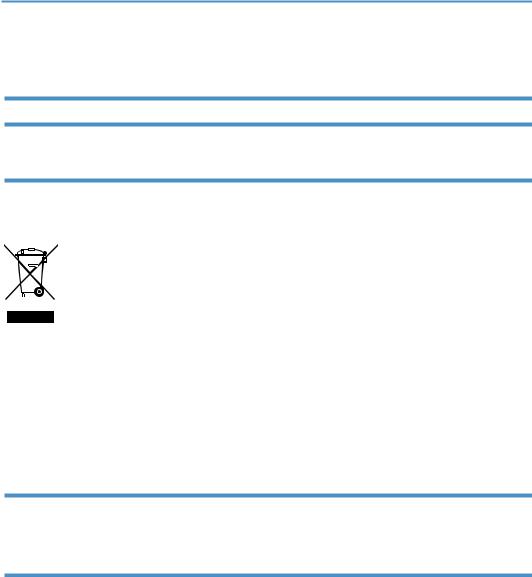
Important Safety Instructions


User Information on Electrical & Electronic Equipment
Users in the countries where this symbol shown in this section has been specified in national law on collection and treatment of E-waste
Our Products contain high quality components and are designed to facilitate recycling. Our products or product packaging are marked with the symbol below.
The symbol indicates that the product must not be treated as municipal waste. It must be disposed of separately via the appropriate return and collection systems available. By following these instructions you ensure that this product is treated correctly and help to reduce potential impacts on the environment and human health, which could otherwise result from inappropriate handling. Recycling of products helps to conserve natural resources and protect the environment.
For more detailed information on collection and recycling systems for this product, please contact the shop where you purchased it, your local dealer or sales/service representatives.
All Other Users
If you wish to discard this product, please contact your local authorities, the shop where you bought this product, your local dealer or sales/service representatives.
For Users in India
This product complies with the “India E-waste Rule 2011” and prohibits use of lead, mercury, hexavalent chromium, polybrominated biphenyls or polybrominated diphenyl ethers in concentrations exceeding 0.1 weight % and 0.01 weight % for cadmium, except for the exemptions set in Schedule 2 of the Rule.
5
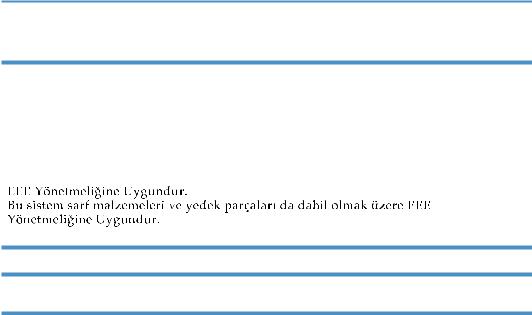
For Turkey only
Üretici:
Ricoh Company, Ltd. 8-13-1 Ginza,
Chuo-ku, Tokyo 104-8222 Japan
+81-36278-2111(English only/Sadece İngilizce)
Environmental Advice for Users
Users in the EU, Switzerland and Norway
Consumables yield
Please refer to either the User’s Manual for this information or the packaging of the consumable.
Recycled paper
The machine can use recycled paper which is produced in accordance with European standard EN 12281:2002 or DIN 19309. For products using EP printing technology, the machine can print on 64g/m2 paper, which contains less raw materials and represents a significant resource reduction.
Duplex printing (if applicable)
Duplex printing enables both sides of a sheet of paper to be used. This saves paper and reduces the size of printed documents so that fewer sheets are used. We recommend that this feature is enabled whenever you print.
Toner and ink cartridge return program
Toner and ink cartridge for recycling will be accepted free of charge from users in accordance with local regulations.
For details about the return program, please refer to the Web page below or consult your service person.
https://www.ricoh-return.com/
6

Energy efficiency
The amount of electricity a machine consumes depends as much on its specifications as it does on the way you use it. The machine is designed to allow you to reduce electricity costs by switching to Ready mode after it prints the last page. If required, it can immediately print again from this mode.
If no additional prints are required and a specified period of time passes, the device switches to an energy saving mode.
In these modes, the machine consumes less power (watts). If the machine is to print again, it needs a little longer to return from an energy saving mode than from Ready mode.
For maximum energy savings, we recommend that the default setting for power management is used.
Products that comply with the Energy Star requirement are always energy efficient.
7
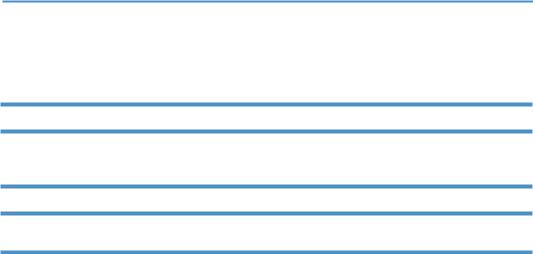
Important Safety Instructions


Notes to Users in the State of California
Perchlorate Material — special handling may apply. See: www.dtsc.ca.gov/hazardouswaste/perchlorate
Notes to USA Users of FCC Requirements
Part 15 of the FCC Rules
Note
This equipment has been tested and found to comply with the limits for a Class B digital device, pursuant to Part 15 of the FCC Rules. These limits are designed to provide reasonable protection against harmful interference in a residential installation. This equipment generates, uses and can radiate radio frequency energy and, if not installed and used in accordance with the instructions, may cause harmful interference to radio communications. However, there is no guarantee that interference will not occur in a particular installation. If this equipment does cause harmful interference to radio or television reception, which can be determined by turning the equipment off and on, the user is encouraged to try to correct the interference by one more of the following measures:
•Reorient or relocate the receiving antenna.
•Increase the separation between the equipment and receiver.
•Connect the equipment into an outlet on a circuit different from that to which the receiver is connected.
•Consult the dealer or an experienced radio /TV technician for help.
This device complies with part 15 of the FCC Rules.
Operation is subject to the following two conditions:
(1)This device may not cause harmful interference, and
(2)This device must accept any interference received, including interference that may cause undesired operation.
Changes or modifications not expressly approved by the party responsible for compliance could void the user’s authority to operate the equipment.
Caution
Changes or modifications not expressly approved by the party responsible for compliance could void the user’s authority to operate the equipment.
Country Code Statement
For product available in the USA/Canada market, only channel 1~11 can be operated. Selection of other channels is not possible.
8

CAUTION:
Any changes or modifications not expressly approved by the grantee of this device could void the user’s authority to operate the equipment. This transmitter must not be co-located or operating in conjunction with any other antenna or transmitter.
Federal Communication Commission (FCC) Radiation Exposure Statement
This equipment complies with FCC radiation exposure limits set forth for an uncontrolled environment and meets the FCC radio frequency (RF) Exposure Guidelines. This equipment has very low levels of RF energy that it deemed to comply without maximum permissive exposure evaluation (MPE). But it is desirable that it should be installed and operated keeping the radiator at least 20cm or more away from person’s body (excluding extremities: hands, wrists, feet and ankles).
9
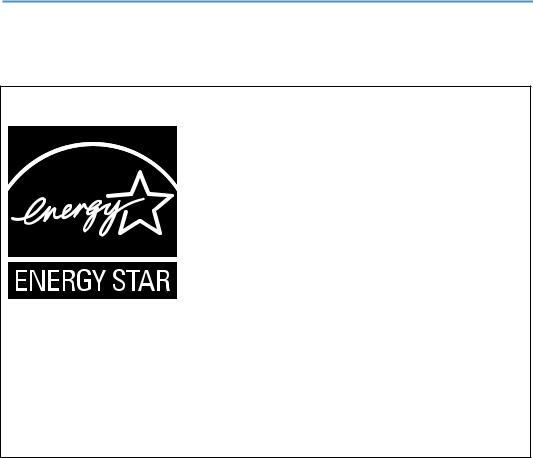
ENERGY STAR Program
ENERGY STAR® Program Requirements for Imaging Equipment
The ENERGY STAR® Program Requirements for Imaging Equipment encourage energy conservation by promoting energy efficient computers and other office equipment.
The program backs the development and dissemination of products that feature energy saving functions.
It is an open program in which manufacturers participate voluntarily.
Targeted products are computers, monitors, printers, facsimiles, copiers, scanners, and multifunction devices. Energy Star standards and logos are internationally uniform.
This machine is equipped with the following Energy Saver mode: The machine recovers from Energy Saver mode when it receives a print job or when any key is pressed.
This machine automatically enters Energy Saver mode about 60 seconds after the last operation is completed.
Specifications
|
Energy Saver mode |
Power Consumption*1 |
1.2 W or less |
|
Default Interval |
60 seconds |
|
|
Recovery Time*1 |
25 seconds or less |
*1 Recovery time and power consumption may differ depending on the conditions and environment of the machine.
10

1. Guide to Components
This section introduces the names of the parts in front, at the back and inside the machine.
Exterior
Scanner glass
Scanner cover
|
Start key |
|
|
Paper exit |
Power key |

•Please see “9. Keys and Indicators” for details of key functions and how indicators display the printer device status.
11
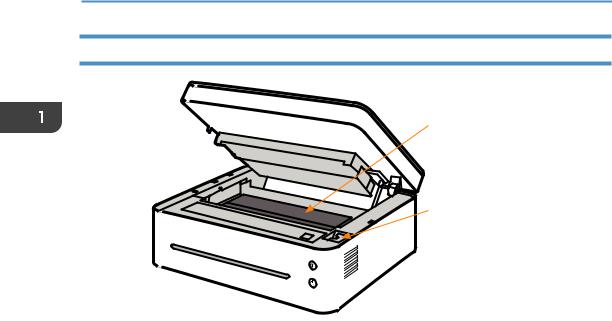
1. Guide to Components
Interior
Toner cartridge
Paper jam release lever
12

2. Setting up the Printer
Opening the Paper Feed
1. Open the feed tray.
DPJ011
2. Pull out the Extension Panel 1.

DPJ012
3. Flip open the Extension Panel 2.
Extension Panel 2
DPJ013
13

2. Setting up the Printer
Loading Paper
This section explains how to load paper into the paper feed.
•Please see “3. Print Media” for details of print media.
1.Before loading the paper, bend the sheets back and forth and fan the stack.
Use a flat surface such as a desk to line up the edges of the sheets.
DPJ103
•Doing this helps to prevent paper jams.
2.Slide the paper guides outward, then load paper with the print side up.
2
1
1
DPJ204
3.Do not load too much paper at a time. The feed tray can hold 50 sheets (A4 70g/m²) maximum.
14
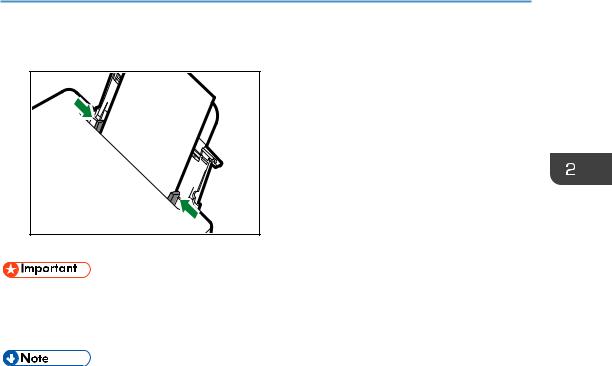
4. Pinch the paper guide clip and slide it to fit the paper size.
DPJ203
•Please make sure to set the paper size and type when loading paper. When printing, please specify the paper size and type in the printer driver so the settings can be used for printing the loaded paper.
•Please see “3. Print Media” for how to specify the paper size and type in the printer driver.
•Curled paper may cause paper jams. Please flatten curled paper before loading it.
•Do not push the paper guide too far. This may cause the paper to bend.
•Failure to adjust the paper guide may cause a paper jam.
•If you need to add paper to the paper feed while printing, remove any remaining paper in the paper feed first and then add new paper. Adding new sheets to the feed tray while there is paper remaining may cause paper jams or concurrent feeding of multiple sheets.
15

2. Setting up the Printer
Connecting the Printer to a Power Socket
1.Plug the power cable into the power port at the back of the printer.
DPJ010
2.Plug the other end of the power cable into a properly grounded AC power supply socket.
16
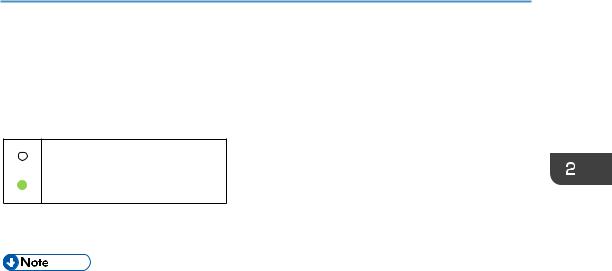
Starting the Printer
Hold the 
The indicator display shown below indicates that the printer is ready.
Start indicator is off.
Power indicator is green.
•After the printer starts, the scanner will perform auto calibration. Please wait for the process to complete.
17

2. Setting up the Printer
Installing Printer Drivers and “RICOH Printer”
Software
Different Models
Some functions may not be available on all models or in all countries/regions. Drivers and “RICOH Printer” software are listed below.
|
Drivers and “RICOH Printer” |
SP 150SU |
SP 150SUw |
||||
|
software |
||||||
|
Printer Driver |
4 |
4 |
||||
|
Scanner Driver |
4 |
4 |
||||
|
“RICOH Printer” |
4 |
4 |
||||
|
(Windows & Mac) |
||||||
|
“RICOH Printer” (Android & iOS) |
4 |
|||||
|
Three ways to install drivers |
Quick Installation (USB) |
|||||
|
Wi-Fi Configure and Installation |
||||||
|
Network Installation |
||||||
|
Installing “RICOH Printer” soft- |
“RICOH Printer” software will be installed on your device by |
|||||
|
ware |
default when you choose Quick Install (USB), or Wi-Fi Config- |
|||||
|
ure and Installation. |
||||||
|
Install “RICOH Printer” separately using the Software option |
||||||
|
when you choose Network Installation for installing a printer |
||||||
|
driver. |
||||||
|
• Please see the User Guide for “RICOH Printer” for details. |
||||||
|
Before installing printer drivers |
Please confirm the following items: |
• Your computer has 128MB or more of internal memory.
• Your computer has 200 MB or more free space available on the hard disk.
• Your computer has a Windows or Apple Mac operating system which supported by this printer.
18

• Please see “7. Drivers” for more information about compatible operating systems.
Quick Installation (USB)
Installing drivers on Windows
Here the example is Windows 7. Your specific operating system decides the steps you will take.
1.Start the printer and connect the computer and printer with the USB cable.
2.Insert the CD-ROM supplied with this product into the computer’s CD-ROM drive.
3.Select proper installation directory for your printer model. Click “setup.exe” to start the installation.
4.Select a language when the installation program interface comes up.
5.Click [Quick Installation (USB)]. Please study the Agreement. If you accept the agreement, please tick the box in front of [I have agreed…] and then click [Next].
6.The program will start installing automatically.
19

2.Setting up the Printer
7.Click [Finish] after the installation is completed.
The printer is ready for use after the printer driver program is installed.
Installing drivers on Mac OS
1.Start the printer and connect the computer and printer with the USB cable.
2.Insert the CD-ROM supplied with this product into the computer’s CD-ROM drive.
3.Double click the CD disk icon on the computer desktop.
4.Double click the Install icon. A window will pop up as shown in the screenshot below.
5.Click [Continue] in the introduction window.
6.When the License Agreement interface appears, please select the required language.
20
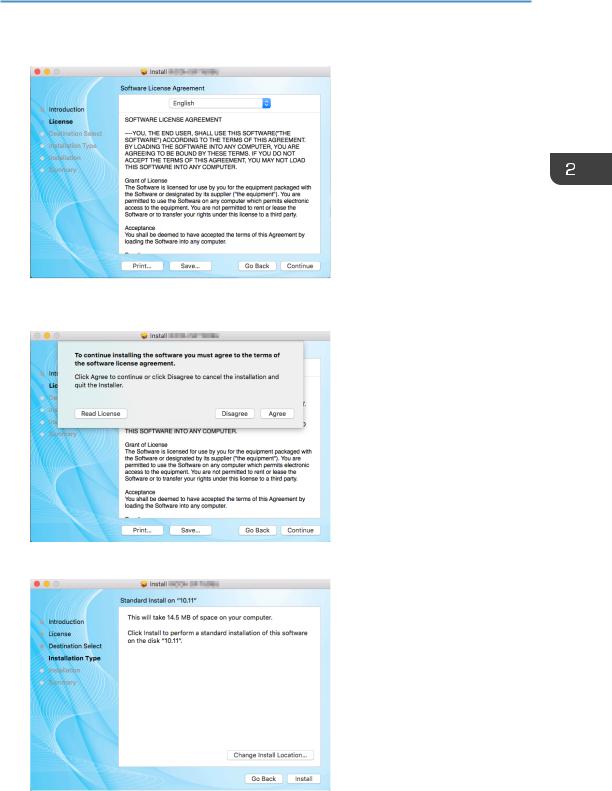
7.Please carefully read the software License Agreement, and click [Continue].
8.If you accept the terms of the license agreement, please click [Agree] to continue installation.
9.Click [Install], and the system will perform a default install of the software.
21
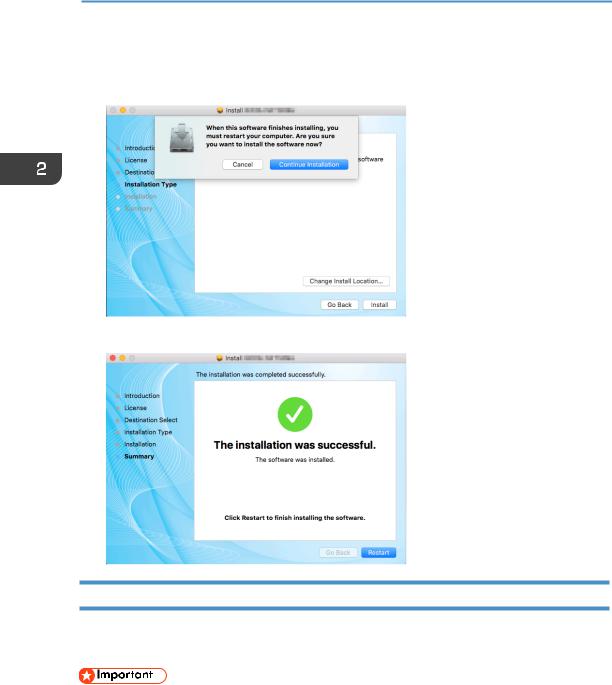
2. Setting up the Printer
10.For Mac OS X, enter the administrator name and password and click [Install
Software].
11.Click [Continue Installation].
12. Click [Restart] to complete the installation.
Wi-Fi Configure and Installation
If you want the wireless features when you use the printer for the first time, you need to set up the wireless configuration before you can operate the printer wirelessly.
•Some features are unavailable to a certain model or in a certain country/region.
•Regarding specific configurations and features of a model, please see “Different Models”.
•Regarding the installation of the wireless printer driver, please see “8. Print Over Wi-Fi”.
22

Network Installation
Please install the wireless printer driver the first time you use a printer that already has wireless configuration.
• Some functions and optional items may not be available on all models or in all countries/regions.
•Regarding specific configurations and features of a model, please see “Different Models”.
•Regarding the installation of the wireless printer driver, please see “8. Print Over Wi-Fi”.
Upgrading Printer Drivers
You can upgrade the installed printer driver by following the steps below.
1.In the [Start] menu, click [Devices and Printers].
•Windows Server 2003/2003 R2:
In the [Start] menu, select [Printers and Faxes].
•Windows Vista, Windows Server 2008:
In the [Start] menu, select [Control Panel] and click [Hardware and Sound]-[Printer]
•Windows 8/8.1/10, Windows Server 2012/2012 R2:
Click [Settings] on the charm bar, and then click [Control Panel]. When the window pops up, click [View devices and printers].
2.Right click the icon of the printer you want to modify, and click [Printer Properties].
•Windows Vista, Windows Server 2003/2008: Right click the icon, and click [Properties].
3.Click the [Advanced] tab.
4.Click [New Driver…], and click [Next].
5.Click [Have Disk….].
6.Click [Browse…], and select the location of the printer driver.
7.Click [OK] and specify the printer model.
8.Click [Next].
9.Click [Finish].
10.Click [OK] to close Printer Properties window.
11.Restart the computer.
23

2. Setting up the Printer
Uninstalling Printer Drivers
You can use the uninstall program also can uninstall the printer driver by following the steps below.
1.In the [Start] menu, click [Devices and Printers].
•Windows Server 2003/2003 R2:
In the [Start] menu, select [Printers and Faxes].
•Windows Vista, Windows Server 2008:
In the [Start] menu, select [Control Panel] and click [Hardware and Sound]-[Printer].
•Windows 8/8.1/10, Windows Server 2012/2012 R2:
Click [Settings] on the charm bar, and then click [Control Panel]. When the window pops up, click [View devices and printers].
2.Right click the icon of the printer you want to delete, and click [Remove Device].
•Windows Vista, Windows Server 2003/2003 R2/2008: Right click the icon you want to delete and click [Delete].
3.Click [Yes].
4.Click any printer icon, and click [Print Server Properties].
5.Click the [Driver] tab.
6.If [Change Driver Settings] is displayed, please click it.
7.Select the type of printer that you want to delete, and then click Click [Delete].
8.Select [Remove Driver And Driver Package] and click [OK].
9.Click [Yes].
10.Click [Delete].
11.Click [OK].
12.Click [Close] to close the Print Server Properties window.
24

Printing a Test Page
At the end of driver installation,there will be a print test page option,and you can also print the test page by the following.
1.Click [Start], then [Devices and Printers]. Right click your printer and select
[Printer Properties] to display the properties dialog box (As shown below).
2.Click [Print Test Page].
If the test page is successfully printed, the RICOH SP 150SU/SP 150SUw has been configured correctly.
25
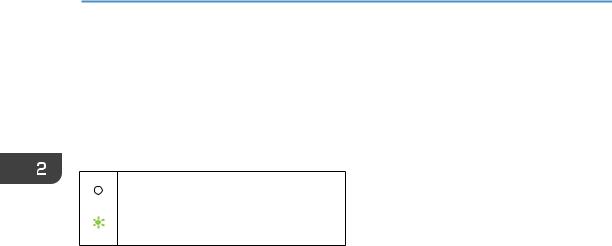
2. Setting up the Printer
Printing a Configuration Page
The configuration page shows your printer settings, such as printer model name, network parameters, name and password of Soft AP, Toner Volume, Waste Toner Box and Print Count.
When the printer is in the state of standby, quickly press the
Start indicator is off.
Power indicator alternates between green and off every second.
26

3. Print Media
Supported Paper
Paper Sizes
|
• A4 |
|
|
• Letter |
8½” × 11 |
|
• Legal |
8½” × 14 |
|
• B5 |
|
|
• A5 LEF |
|
|
• A5 SEF |
|
|
• B6 LEF |
|
|
• B6 SEF |
|
|
• A6 |
|
|
• Executive |
7¼” × 10½ |
•16K
•Custom Paper Size
Custom Paper Size supports the following sizes:
|
• Width |
Approx. 76.2-216mm (3-8.5 inches) |
|
• Length |
Approx. 116-355.6mm (4.57-14 inches) |
Paper Types
|
• Plain Paper |
(70-90 g/m²) |
|
• Recycled Paper |
(70-90 g/m²) |
|
• Thick Paper |
(90-105 g/m²) |
|
• Thin Paper |
(60-70 g/m²) |
Paper Capacity
• Paper tray 50 sheets (70 g/m²)
27
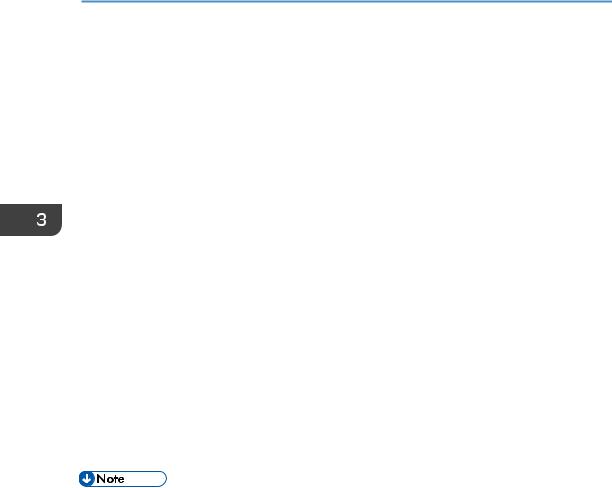
3. Print Media
Non-Recommended Paper Types
Do not use the following types of paper:
•Special paper for ink-jet printers
•Special paper for viscous inks
•Curled, folded or creased paper
•Twisted paper
•Corrugated paper
•Wet paper
•Dirty or torn paper
•Excessively dry paper that may produce static
•Printed paper except that with header/footer designs
•Paper printed by non-laser printers (e.g. monochrome or color copiers, ink-jet printers, etc) in particular may cause failures
•Special paper such as thermal paper and carbon paper
•Paper weighing heavier or lighter than the limit
•Paper with windows, holes, perforations, cutouts, or embossing
•Paper with clips or staples
•Envelopes
•Poorly stored paper can cause paper misfeeds, print quality degradation, or malfunctions.
•Use of any of the paper types listed above may damage the product. Such damage is not covered by the warranty.
28

Print Area
The picture below shows the area of the paper that the machine can print on.
4.2 mm (0.2 inches)

Print Area
4.2mm (0.2 inches)
4.2mm (0.2 inches)
•The print area may vary depending on the paper size and printer driver settings.
29

4. Printing
4. Printing
Print Jobs
This printer offers two options for handling printing:
•Printing with a Printer Driver
•Printing with “RICOH Printer”
Printing with a Printer Driver
This option allows you to print files on the computer using printer drivers.
The steps needed to print may be different for other software or environments. Please see the software you are using to print for the actual steps you need to follow.
1.Please confirm the printer is connected.
2.Open the file your want to print.
3.Select Print in the File menu.
The print dialog box is displayed. (Dialog box may be different for other software.) Select basic print settings in the print dialog box.
The settings include number of copies, paper size and orientation.
If no other print requirements are needed, click [Print] to start printing.
•Click the [Properties] button in the print dialog box to display another dialog box with more printer settings.
•Any changes made will apply only to the software currently in use.
If you want your printer to always use the settings, please follow the steps below:
1.Click the Windows [Start] button.
2.Select [Devices and Printers] to open the window.
3.Select your printer, right click, and select [Printing Preferences].
4.Configure the printer settings here and click [OK]. These settings will be effective for all printing on this computer.
•Please see “7. Drivers” about the printer settings.
•Please see “10. Machine Maintenance” for details of key functions and how indicators display the printer device status.
30

Printing with “RICOH Printer”
For details, see >> the section on Print in the User Guide for “RICOH Printer”.
31

4. Printing
Canceling Print Jobs
The steps for canceling a print job are different for jobs that are not yet printing or currently printing.
Canceling a Print Job before Printing has started
1.Double click the printer icon on the taskbar at the bottom right of the computer desktop. The print queue is displayed.
2. Click the print task. Then right click it and click [Cancel].
3. Click [Yes] to cancel the task.
32

Canceling a Print Job during Printing
Press and hold the
The LED indicator display shown below indicates the current task is being canceled.
|
Start indicator is off. |
||
|
<-> |
Power indicator alternates between red |
|
|
and green every 0.5 seconds. |
||
•If you cancel a print job that has already been processed, printing may continue for a few pages before being canceled.
•It may take a while to cancel large print jobs.
33

5. Copying
5. Copying
Placing Originals
This section describes the types of originals you use set and how to place them.
About Originals
• Recommended size of originals
|
Scanner glass: |
no wider than 216 mm (8.5 inches) |
|
no longer than 297 mm (11.7 inches) |
•Unscannable image area
Even if you correctly place originals,margins of a few millimeters on all four sides of the original may not be scanned.
•Margins when using scanner glass.

Scan Area
Placing Originals on the Scanner Glass
1.Raise the scanner cover.
2.Place the original face down on the scanner glass.
The original should be aligned to the rear left corner.
34

Приветствую участников Клуба Экспертов, а также всех гостей, которые посетили данную страничку.
Сегодня я хочу рассказать вам о новой модели в сегменте бюджетной оргтехники под названием Ricoh SP 150SU. Данное МФУ, как я уже сказал, привлекает в первую очередь своей низкой ценой, поэтому такое устройство подойдет для использования в небольшом офисе или дома.
Технические характеристики
Общие характеристики
Тип: МФУ лазерное;
Модель: Ricoh SP 150SU;
Принтер
Технология печати: лазерная;
Цветность печати: черно-белая;
Максимальный формат: А4;
Автоматическая двусторонняя печать: нет;
Максимальное разрешение черно-белой печати: 1200х600 dpi;
Скорость черно-белой печати: 22 стр/мин (А4);
Время выхода первого черно-белого отпечатка: 11 с;
Количество страниц в месяц: 10000;
Сканер
Оптическое разрешение: 1200х300 dpi;
Скорость копирования: 16 стр/мин;
Изменение масштаба: 25-400 %;
Шаг масштабирования: 1 %;
Максимальное количество копий за цикл: 99 %;
Лотки
Емкость подачи: 50 листов;
Емкость выходного лотка: 50 листов;
Емкость лотка ручной подачи: 50 листов;
Поддерживаемая плотность носителей: 60-105 г/м2;
Количество картриджей: 1;
Модели оригинальных картриджей:LE;
Ресурс черного картриджа: 700 страниц;
Печатает на (материалы): глянцевой бумаге, пленках, этикетках, матовой бумаге, конвертах;
Память/процессор
Объем памяти: 128 Мб;
Частота процессора: 295 МГц;
Интерфейсы
Шрифты и языки управления
Поддержка языков управления: GDI;
Дополнительная информация
Потребляемая мощность в работе: 350 Вт;
Потребляемая мощность в режиме ожидания: 50 Вт;
Уровень шума при работе: 62 Дб;
Уровень шума в режиме ожидания: 30 Дб;
Габаритные размеры, вес
Упаковка
Поставляется Ricoh SP 150SU в картонной коробке бело-синего цвета. Упаковка имеет небольшие габаритные размеры: 370 х 230 х 480 миллиметров, а ее вес составляет 8 кг.
Оформление упаковки выполнено в фирменном стиле Ricoh. На лицевой стороне размещено изображение МФУ и название модели, сбоку можно увидеть яркие иконки с основными преимуществами устройства.
На обратной стороне также изображен принтер с описанием главных характеристик печати.
На левом и правом боках представлен краткий список основных технических характеристик на нескольких языках, в том числе и на русском.
На внутренней части верхней крышки показана комплектация Ricoh SP 150SU.
Внутри принтер упакован в прозрачный пластиковый пакет. Для более сохранной транспортировки производители предусмотрели пенопластовые уплотнители по всем четырем углам.
Единственным недостатком упаковки можно считать отсутствие ручки для переноски.
Комплектация
Комплект поставки Ricoh SP 150SU минимальный, в него входит:
– МФУ Ricoh SP 150SU;
– Диск с программным обеспечением;
– Кабель питания с европейской розеткой;
– Документация (руководство по безопасности, руководство пользователя, гарантийный талон).
К сожалению, в комплектации отсутствует USB-кабель для подключения к компьютеру (хотя на картинке комплектации он изображен). Так как я определенно не первый, кто вскрывал коробку, судьбу кабеля определить не представляется возможным.
Внешний вид
Корпус Ricoh SP 150SU выполнен из матового пластика черного и серого цветов. Данный материал довольно практичный, пыль не так сильно заметна. Что касается отпечатков пальцев, то они остаются, но при этом легко стираются. Сборка корпуса хорошего качества, посторонних скрипов при использовании не выявлено. Дизайн корпуса выполнен в строгом стиле, сильно выделяющиеся элементы на корпусе отсутствуют, исключение составляют две кнопки управления. МФУ не выглядит громоздким, хоть и имеет не самые компактные габариты. Высота корпуса Ricoh SP 150SU составляет 106 миллиметров, глубина 266 миллиметров, а ширина 350 миллиметров, при этом весит МФУ всего 7,5 килограммов.
Таким образом, Ricoh SP 150SU прекрасно подойдёт как для небольшого офиса, так и для домашнего использования. МФУ не будет занимать много места на полке или столе, что обычно бывает крайне важно.
На лицевой стороне Ricoh SP 150SU первое, что бросается в глаза, это отверстие для вывода бумаги. Аккуратная щель прекрасно вписывается в строгий дизайн МФУ.
В центре также можно увидеть название модели.
В левом нижнем углу находится наклейка, сообщающая о том, что устройство соответствует международным стандартам энергоэффективности.
В правом углу размещены две круглые кнопки, в центре каждой из них нанесены соответствующие пиктограммы.
На левом боку находится вентилятор, благодаря которому горячий воздух удаляется из корпуса.
На правом боку также имеется решетка, в нее попадает свежий воздух.
На задней стороне также расположено минимальное количество элементов.
В левом нижнем углу находится гнездо для подключения сетевого кабеля IEC C14, рядом расположилась наклейка с кратким списком данных о названии модели, месте сборки, серийном номере и электрическими характеристиками.
Справа можно увидеть разъем для подключения USB-кабеля Type B к персональному компьютеру.
На нижней части присутствует несколько рядов продольных отверстий для отвода горячего воздуха из корпуса.
Для более устойчивой установки устройства на столе производители предусмотрели резиновые ножки.
Верхняя крышка Ricoh SP 150SU изготовлена из матового пластика черного цвета. В центре находится фирменный логотип Ricoh.
Лоток для подачи бумаги складной. Для приведения его в рабочее положение необходимо вытянуть лоток под небольшим наклоном и поднять верхнюю часть. Для того чтобы сложить лоток, все операции следует провести в обратном порядке.
Крышка МФУ крепится в двух местах на задней стороне корпуса. Механизм креплений позволяет приподнять крышку над поверхностью в случае сканирования толстых журналов или книг.
Приподняв верхнюю часть корпуса, можно увидеть интегрированный тонер-картридж. Здесь же представлена инструкция по правильному извлечению картриджа. Как заявляет производитель, данного тонер-картриджа хватит на печать до 700 страниц. Что касается конструкции тракта подачи, то он позволяет использовать в Ricoh SP 150SU бумагу размером от 76,2 × 116 до 216 × 355,6 миллиметров, при этом ее плотность должна быть в пределах от 60 до 105 г/м2.
Для извлечения застрявшей бумаги производители предусмотрели специальный рычаг. Подняв его, можно вытянуть лист бумаги.
Подключение и копирование без использования ПК
Подключение Ricoh SP 150SU ничем не отличается от подключения МФУ других фирм и моделей. Первоначально необходимо соединить силовой кабель с соответствующим разъемом, который находится сзади на корпусе. После чего следует подключить USB-кабель.
Ricoh SP 150SU способен копировать документы даже без использования фирменного программного обеспечения. Для этого надо всего лишь поместить образец на область планшета и нажать кнопку запуска (ромбик с черточкой). Время, затраченное на копирование, составляет 15 секунд, если же копир находится в спящем режиме, то длительность процесса увеличивается вдвое.
Программное обеспечение
С диска, который шел в комплекте с Ricoh SP 150SU, я установил все необходимые драйверы, а также фирменную виртуальную панель.
Первым делом начну с драйвера печати. Его интерфейс состоит из трех вкладок: «Общие», «Дополнительные» и «Профили печати».
Во вкладке «Общие» присутствуют настройки по выбору размера, ориентации и типу бумаги, помимо этого здесь предусмотрена возможность определить качество печати, сделать двухстороннюю печать и установить режим экономии тонера.
Во вкладке «Дополнительные» можно включить функцию автоматического подгона текста под бумагу, а также масштабировать текст в диапазоне от 20 % до 400 %.
Последняя вкладка «Профили печати» предназначена для сохранения текущих настроек. Данная функция необходима для быстрого доступа к оптимальным настройкам текущего задания печати. Первоначально в драйвере уже есть несколько предустановленных профилей печати.
Теперь стоит сказать пару слов о фирменной виртуальной панели Ricoh Printer. Данная панель состоит из четырех вкладок. При этом левая часть основного экрана остается неизменной. Тут присутствует название модели МФУ, которое определил компьютер, состояние устройства и количество оставшегося тонера в процентах.
Во вкладке «Печать» пользователю предлагают два варианта: печать с сохранением документов в изображение, либо печать в файл.
В пункте меню «Копирование» предусмотрена возможность настроить плотность и количество копий (от 1 до 99).
Помимо этого в дополнительных параметрах присутствуют инструменты по настройке масштаба, типа, размера документа и размещению нескольких копий на одном листе бумаги.
Во вкладке «Сканирование» находятся инструменты по настройке типа документа, разрешающей способности, контрастности, цветовому режиму, яркости и размеру области сканирования.
Во вкладке «Параметры» можно установить тайм-аут перехода в спящий режим, изменить пароль доступа к МФУ и просмотреть сведения о программе.
Тестирование
Сканирование
Для проверки скорости сканирования были использованы цветная иллюстрация и черно-белый документ формата А4, в настройках было выставлено разрешение 300х300 dpi, яркость и контрастность – 50.
На переход из спящего режима в рабочий потребовалось около 5 секунд. Время, затраченное на сканирование цветного изображения, составило 15 секунд, а черно-белого документа – 12 секунд.
Оценка качества сканирования
Слева оригинал, справа полученное изображение.
Копирование
Для получения одной копии оригинала с разрешением 300 dpi Ricoh SP 150SU затрачивает 17 секунд времени. Копирование в разрешении 600 dpi – 26 секунд.
Оценка качества копирования
Слева оригинал, справа полученное изображение.
Печать
Время перехода из спящего режима в рабочее состояние составило 19 секунд. Печать одной страницы документа с использованием стандартных настроек равно 10 секундам. В среднем за минуту Ricoh SP 150SU смог напечатать 21,9 страницы формата А4.
Оценка качества печати
Слева оригинал, справа полученное изображение.
Единственное, что мне не понравилось при использовании устройства, это отсутствие приемного лотка для бумаги.
В целом, я остался доволен качеством печати, сканирования и копирования. МФУ полностью оправдало заявленные производителем временные характеристики.
Вывод
Ricoh SP 150SU отлично показал себя в работе. Такое устройство подойдет, прежде всего, школьникам и студентам, которым необходимо время от времени печатать небольшое количество документов. В любом случае, данное МФУ является прекрасным вариантом за минимальную цену.
На этом у меня все, делайте разумные покупки и радуйтесь новым приобретениям.
Выражаю отдельную благодарность администрации Клуба Экспертов за возможность размещения данного обзора.
На странице конфигурации отображаются настройки принтера: название модели, сетевые параметры, имя и пароль программной точки доступа, объем тонера, отработанный тонер и расчет печати.
Когда принтер находится в режиме ожидания, 3 раза кратко нажмите кнопку [Питания].
Содержание
Фирма Ricoh выпускает серию очень хороших устройств для дома: Ricoh SP 150, Ricoh SP 150w, Ricoh SP 150SU и Ricoh SP 150SUw. Два первых – лазерные принтеры. Два последних – многофункциональные устройства: принтер и сканер с возможностью автономного (т.е. без подключения к компьютеру) копирования документов формата А4. Модели с буквой «w» в названии имеют модуль WiFi и позволяют печатать и сканировать без подключения устройства к компьютеру кабелем USB.
Производитель заявил поддержку Linux для этих устройств и в общем-то не обманул. Устройства действительно работают в среде Linux, хотя установка сопряжена с несколькими проблемами и под Linux не показывается остаток тонера в принтере.
Ниже я опишу процесс установки МФУ Ricoh SP 150SUw в Linux Mint 18.2 (64 бит). Все описанное было также проверено и в предыдущей версии ОС (Linux Mint 17.1 64 бит) и обнаружено лишь одно небольшое отличие (несколько иное название одного из конфигурационных файлов, который требуется редактировать).
Полагаю, что нижеизложенное применимо и к установке драйверов для других устройств данной линейки – разумеется, частично, так как в Ricoh SP 150SU отсутствует модуль WiFi, в Ricoh SP 150w нет сканера, а в Ricoh SP 150 нет ни сканера, ни модуля WiFi.
Прежде всего следует скачать с официального сайта Ricoh программное обеспечение Ricoh SP 150SUw. Нужно зайти на страницу http://www.ricoh.ru/downloads/office-product-downloads.aspx , ввести в поле поиска название требуемого устройства (в моем случае это – SP 150SUw) и войти в раздел Drivers and Software, а там выбрать подраздел Firmware/Other OS . Из предложенного перечня систем я выбрал Ubuntu 12.04LTS(x86-64) как наиболее близкую версию. Далее я скачал драйвер принтера r76362L2.exe, утилиту управления r77138L2.exe и драйвер сканера r76372L2.gz.
Прямые ссылки на страницы загрузки драйверов и инструкций для устройств линейки Ricoh SP 150 приведены в конце данной статьи.
Установка драйвера принтера
Единственная проблема при установке принтера – то, что драйвер и утилита почему-то поставляются как самораспаковывающиеся архивы для Windows (что ясно из расширения данных файлов). Впрочем, эти архивы отлично распаковываются в Wine. (Если Wine не установлен и ставить его нет желания, можно распаковать файлы на машине с Windows.) Теперь у нас есть файлы RICOH-SP-150SUw_1.0-27_amd64.deb и RICOH-SP-150SU-SP-150_1.0-12_all.deb, которые можно установить стандартным образом (с помощью программы установки пакетов).
После установки драйвера можно подключить принтер к компьютеру кабелем USB. Принтер должен опознаться и заработать.
Утилита управления принтером располагается тут: /opt/RICOH/app/RICOH SP 150SU_SP 150/RICOH Printer. Однако в каталоге /usr/bin создается символическая ссылка на нее, так что утилиту можно запустить из терминала командой
Данная утилита требуется для подключения устройства к домашней сети WiFi (другое ее назначение – настройка параметров автономного копирования). С ее помощью можно задать SSID сети и пароль доступа к ней. Это делается на вкладке «Параметр» (переводчики на русский могли бы назвать эту вкладку более понятно). Подключение устройства к WiFi можно проверить, открыв в браузере страницу управления домашним маршрутизатором и посмотрев список активных клиентов WiFi.
После того как устройство подключится к сети WiFi, кабель USB следует отключить (хотя он нам ещё понадобится при установке сканера). Заходим через главное меню Mint в Параметры/Системные настройки, щелкаем по значку «Принтеры», нажимаем на «Добавить», после чего нажимаем на «Сетевой принтер» и «Найти сетевой принтер». Через некоторое время (примерно полминуты) в списке появится принтер Ricoh SP 150SUw и его IP-адрес в домашней сети. Щелкаем по данному пункту, выбираем тип соединения (я выбрал вариант «Сетевой принтер AppSocket/JetDirect через DNS -SD»).
В окне принтеров появляется значок нового принтера. Щелкнув по нему правой кнопкой и выбрав пункт «Свойства», открываем окно свойств с рядом настроек, которые могут оказаться полезными.
К сожалению, при выборе в окне свойств пункта «Уровни чернил/тонера» можно увидеть лишь обескураживающую фразу «Для этого принтера не определены уровни маркеров». Похоже, пока при работе в Linux нет способа узнать, сколько тонера осталось (упомянутая выше панель управления об этом тоже умалчивает).
На этом подключение принтера по WiFi завершено и можно печатать, не используя кабель USB.
Установка драйвера сканера
Установка драйвера сканера – процесс несколько более сложный.
Распаковка драйвера сканера
Первое затруднение – распаковка драйвера. Файл r76372L2.gz можно открыть и распаковать штатным менеджером архивов и получить файл r76372L2, но этот файл стандартными способами распаковать уже не получается – менеджер архивов выдает сообщение о том, что данный тип архива ему неизвестен.
Решение простое – распаковывать файл r76372L2.gz не менеджером архивов, а следующей консольной командой:
В результате создается каталог RICOH-SP-150SU-Scan_v1.03, в котором содержится всё необходимое для установки драйвера сканера, в частности, очень информативный файл README.txt.
Надо сказать, что невозможность распаковать данный файл из графической оболочки Linux Mint сбивает с толку. Если бы он имел название не r76372L2.gz, а r76372L2.tar.gz, было бы проще догадаться, как его нужно разархивировать.
На одном из форумов был предложен следующий способ: установить следующей консольной командой архиватор 7z:
а затем распаковать файл r76372L2 командой
(Способ хотя и работающий, но излишне усложненный.)
Установка необходимых пакетов
В файле README.txt сказано, что перед началом установки драйвера сканера необходимо установить пакеты SANE и libusb.so. Второй пакет в системе уже установлен, а все относящееся к SANE устанавливаем командами
Эти три команды можно заменить одной:
(Впрочем, последний из данных трех пакетов был уже установлен.)
Копирование файлов драйвера
В состав файлов драйвера сканера включен установочный скрипт install.sh, однако в файле README.txt утверждается, что в случае, когда установка с помощью скрипта не удается, все необходимые действия можно выполнить вручную (консольными командами). Я решил пойти именно этим путем.
В каталоге с драйвером сканера имеются два подкаталога: 32bit и 64bit. В каждом из них содержатся два файла. Очевидно, содержимое каталога 32bit предназначено для 32-битных ОС, а содержимое 64bit – для 64-битных. Необходимо скопировать файлы, соответствующие разрядности операционной системы, в каталог, где содержатся драйверы сканеров. Вся трудность именно в поиске каталога с драйверами сканеров. В README.txt сказано, что эти драйверы могут быть либо в /usr/lib/sane, либо в /usr/local/lib/sane, либо в /usr/local/lib64/sane. К сожалению, все три предположения неверны: в Linux Mint 17/18 файлы драйверов сканеров хранятся в каталоге /usr/lib/x86_64-linux-gnu/sane. Туда и надо копировать оба файла из каталога 64bit. Для этого перемещаемся в каталог 64bit и выполняем копирование командой
Ключ -p нужен для сохранения атрибутов копируемых файлов.
Создание символических ссылок
После копирования файлов требуется создать две символические ссылки на один из этих файлов.
Выполняем нужные действия командами
Редактирование конфигурационных файлов
Следующее действие – редактирование двух конфигурационных файлов.
Конфигурационные файлы нужно редактировать в режиме суперпользователя. Это можно сделать консольными командами вида
Можно также щелкнуть правой кнопкой по папке, где содержится нужный нам файл, и выбрать пункт «Открыть как Администратор», после чего открывать файл текстовым редактором (редактор будет запущен в режиме суперпользователя, как нам и нужно).
1. В файл /etc/sane.d/dll.conf следует добавить строку «alto» (без кавычек). Я добавил требуемую строку самой последней.
2. В файл XX-libsane.rules (XX – две цифры) следует добавить следующие четыре строки:
В README.txt говорится, что этот файл может находиться в каталоге /etc/udev/rules.d либо в каталоге /lib/udev/rules.d. В Linux Mint 17/18 справедливо второе: файл находится в /lib/udev/rules.d , точное же имя этого файла зависит от версии Linux Mint. В Linux Mint 17.1 даный файл называется 40-libsane.rules, а в Linux Mint 18.2 – 60-libsane.rules . Соответственно полный путь к файлу – либо /lib/udev/rules.d/40-libsane.rules , либо /lib/udev/rules.d/60-libsane.rules .
Я добавил в него требуемые строки после строк
и перед строками для драйверов Hewlett-Packard.
Проверка работоспособности сканера
Теперь следует соединить сканер с компьютером с помощью кабеля USB. Это необходимо, т.к. даже если принтер уже подключен по WiFi, сканер без подключения кабеля USB не обнаруживается.
Вводим консольную команду
Если все было сделано правильно – сканер должен быть обнаружен данной командой.
После этого кабель USB можно отключить: сканер будет работать и по WiFi.
Проверку функционирования сканера можно осуществить с помощью одной из следующих программ из подраздела «Графика» главного меню:
Правда, GIMP для сканирования вызывает ту же самую программу XSane.
Сканер должен обнаруживаться и выполнять сканирование как в программе «Простое сканирование», так и в XSane.
Итоги
МФУ Ricoh SP 150SUw практически полностью работоспособно в Linux Mint: работает как принтер, так и сканер. При этом осуществлять печать и сканирование возможно по WiFi.
Пока отмечен только один недостаток: драйвер принтера не сообщает информацию об остатке тонера. Однако при наличии мобильного устройства на Android, подключенного к домашней сети, можно установить приложение Ricoh Printer. Данное приложение позволяет печатать и сканировать непосредственно с мобильного устройства и выдает данные о состоянии принтера, в том числе остаток тонера в процентах.
Ссылки
Весьма полезные обсуждения использования МФУ Ricoh в Linux, информация из которых была использована при установке драйверов, можно найти по следующим ссылкам:

























































